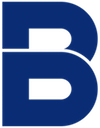How Going Paperless Can Declutter Busy People’s Lives
This article was originally published on HuffingtonPost.com.
It’s been almost five years since I took the “paperless challenge” and wrote my first article about living a paperless life. (Check out the original post here.) A lot has changed since then. We’ve more than doubled our revenue at goBRANDgo! and completely revamped our business model and overall strategy; I’ve gone from EO Accelerator member to Global Chair of the organization; and most importantly, my wife and I have welcomed our amazing baby daughter.
Throughout this period of change, I’ve refined and improved my tactics for living “paperlessly.” My role in global leadership for EO Accelerator has given me the opportunity to travel the world, and being able to connect to any document, presentation or person digitally has become even more important. Because I’ve committed to living a paperless life, I’m able to live my dream of seeing the world while helping and teaching my fellow entrepreneurs, while also remaining connected to and leading my team and clients back home.
Here’s how I do it. It all comes down to the following:
- Seven Applications
- Three Devices
Here are the three devices:
- My MacBook Pro
- My iPad
- My iPhone
The Seven Applications
- Evernote: Evernote is my go-to app for storing things like membership and insurance cards that take up space in my wallet and I often need at a moment’s notice. I also take and organize my notes inside Evernote using notebooks and tags. Since everything inside Evernote (even the contents of PDF documents and images) is searchable, I can pull up anything with a few keystrokes. Evernote also allows sharing and collaboration with other users. I even started the manuscript of my now-published book, Shut Up and Go!: A Millennial’s Guide to Figuring Out What You Want and How to Get It, on Evernote. Also, for the times when I do jot a few paper notes in my notebook, I scan them into a PDF and upload it to Evernote.
- Google Drive: When it comes to collaboration and version control, nothing beats Google Drive for documents, spreadsheets, forms and slides. A few years ago I wrote about how the organization in Google Drive was a mess. I’ve figured out the solution to resolve that issue, which has allowed us to drop Egnyte at goBRANDgo! and only use Drive for the file types I mentioned above. We created a master folder structure in Drive for our company and shared it with each employee, and now we all only create documents within that folder structure. Everything is shared with the people who need access to all the documents, spreadsheets, slides and forms that we create.
- Dropbox: I use Dropbox like my own file server, and so do our employees. Artwork and creative files are stored in folders organized by client name in our team’s general Dropbox, our administrative team stores employee files and other company documents in our admin Dropbox, and I keep my personal stuff on a personal Dropbox. It’s the ultimate fireproof filing cabinet.
- Wrike: My to-do list of larger projects lives in our project management system, Wrike. Every quarter, I sit down with my assistant and we enter my business and personal projects into Wrike, and then we meet weekly to track progress and update our list. Our team uses Wrike for client work, so they also assign me client-related tasks within the system, and I stay informed of projects’ statuses by following the tasks I want to watch. I get an email notification of any updates or changes, so I stay informed without having to trace long strings of miscellaneous emails.
- Prezi: Prezi is still my go-to presentation software because I can easily pull up a presentation at a client’s office, or anywhere, on any device. With a little practice, you can make some really cool-looking presentations that will blow any Powerpoint out of the water.
- Scannable by Evernote: Like Genius Scan, Scannable easily creates PDFs or images using your iPhone’s camera, but Scannable’s advantage is that it can sync directly to your Evernote account and automatically upload anything you scan to Evernote. On my iPhone, I can also send the files directly to my devices using AirDrop, or send them via text message and email, as well as upload to Slack or Dropbox — without ever leaving the app.
- 1Password: I can’t even remember the feeling of frustration of not remembering my login and password to a website, because we use a 1Password for Teams account. I can securely share my personal logins with my assistant, while company and client logins can be shared across the entire team. Paired with its handy Chrome extension, 1Password is a complete game changer.
If you’re looking for ways to stay a little more organized and a lot saner, I definitely recommend taking the paperless challenge. You never know how far-reaching its impact can be. These seven apps and three devices are what allows me to stay connected to my business and my team while I have the freedom to explore the world and live the life I always imagined when I was first starting out as an entrepreneur. Give it a shot — you never know where it might take you!
-Brandon